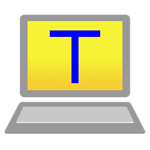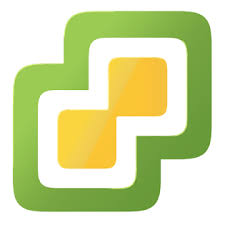Sidebar
cmdlauncher:config_se.html
cmdLauncher : config.ini for System Enginer
More Configuration
Table of Contents
putty
|
|
putty = C:\putty\putty.exe putty (192.168.0.10) = %(putty)s -ssh -pw PASSWORD USER01@192.168.0.10 putty (192.168.0.11) = %(putty)s -ssh USER01@192.168.0.11:10022 putty (192.168.0.12) = %(putty)s 192.168.0.12 -l USER01 -i C:\putty\keys\id_rsa putty (192.168.0.100) = %(putty)s -telnet 192.168.0.100:22 putty (192.168.0.101) = %(putty)s telnet://192.168.0.101/ putty (session name) = %(putty)s -load "session name"
teraterm
|
|
http://ttssh2.osdn.jp/index.html.en |
#teraterm teraterm = C:\Program Files (x86)\teraterm\ttermpro.exe #Password Authentication teraterm (192.168.0.9) = %(teraterm)s /KR=UTF8 /KT=UTF8 192.168.0.9:22 /ssh /2 /auth=password /user=user01 /passwd=pass01 teraterm (192.168.0.10) = %(teraterm)s /KR=EUC /KT=EUC 192.168.0.10:22 /ssh /2 /auth=password /user=user01 /passwd=pass01 #Key Authentication teraterm (192.168.0.11) = %(teraterm)s 192.168.0.11:22 /ssh /2 /auth=publickey /user=user01 /passwd=aaa /keyfile=c:\tmp\id_rsa #Port Forwading (/ssh- Local Port : remote Server IP : Remote Port) teraterm (192.168.0.11) = %(teraterm)s 192.168.0.11:22 /ssh /2 /auth=publickey /user=user01 /passwd=aaa /keyfile=c:\tmp\id_rsa /ssh-L443:xx.xx.xx.xx:443 #Pagent Authentication teraterm (192.168.0.12) = %(teraterm)s 192.168.0.12:22 /ssh /2 /auth=pageant /user=user01 #Challenge Authentication teraterm (192.168.0.13) = %(teraterm)s 192.168.0.13:22 /ssh /2 /auth=challenge /user=user01 /passwd=aaa
Cygterm
teraterm (cygterm) = C:\Program Files (x86)\teraterm\cyglaunch.exe
rlogin
|
|
http://nanno.dip.jp/softlib/man/rlogin/ (Japanese) |
#rlogin rlogin = P:\win-soft\RLogin\RLogin.exe rlogin (USER01@192.168.0.1) = %(rlogin)s /entry ssh /ip 192.168.1.100 /user USER01 /pass PASSWORD /ssh
FileZilla Client
|
|
https://filezilla-project.org/ |
FileZilla = C:\Program Files\FileZilla FTP Client\filezilla.exe #Password Authentication FileZilla (192.168.0.10) = %(FileZilla)s sftp://user:pass@host:port/path FileZilla (192.168.0.11) = %(FileZilla)s sftp://user:pass@192.168.0.11:22/tmp FileZilla (192.168.0.11) = %(FileZilla)s sftp://username:password@ftp.server2.com --local="C:\server2 downloads" #Private Key Authentication # Import the private key in advance FileZilla (192.168.0.11) = %(FileZilla)s sftp://user@192.168.0.11:22/tmp
WinSCP
|
|
#WinSCP WinSCP = C:\Program Files (x86)\WinSCP\WinSCP.exe #Password Authentication WinSCP (user01@192.168.0.10) = %(WinSCP)s user01:pass01@192.168.0.10 #Key Authentication WinSCP (user01@192.168.0.10) = %(WinSCP)s /privatekey=C:\ssh_key\user01.nopass.ppk user01:@192.168.0.10 WinSCP (user01@192.168.0.10:1022) = %(WinSCP)s /privatekey=C:\ssh_key\user01.nopass.ppk user01:@192.168.0.10:1022
Remote Desktop(mstsc)
|
|
#mstsc RemoteDesktop(mstsc) = mstsc RemoteDesktop(mstsc) fullscreen = mstsc /f RemoteDesktop(mstsc) /w:1600 /h:1200 = mstsc /w:1600 /h:1200 RemoteDesktop(mstsc) /w:1440 /h:1050 = mstsc /w:1440 /h:1050 RemoteDesktop(mstsc) /w:1440 /h:900 = mstsc /w:1440 /h:900 RemoteDesktop(mstsc) /w:1280 /h:1024 = mstsc /w:1280 /h:1024 RemoteDesktop(mstsc) 192.168.0.10 = mstsc /v:192.168.0.10 RemoteDesktop(mstsc) 192.168.0.10 fullscreen = mstsc /v:192.168.0.10 /f RemoteDesktop(mstsc) 192.168.0.10 /w:1600 /h:1200 = mstsc /v:192.168.0.10 /w:1600 /h:1200
VirtualBox
|
|
Oracle VM VirtualBox = C:\Program Files\Oracle\VirtualBox\VirtualBox.exe
VMware
|
|
VMware Player = C:\Program Files (x86)\VMware\VMware Player\vmplayer.exe VMware vSphere Client = C:\Program Files (x86)\VMware\Infrastructure\Virtual Infrastructure Client\Launcher\VpxClient.exe VMware vSphere Client(vcenter) = %(VMware vSphere Client)s -s 192.168.0.100 -u administrator -p XXXXX
Create Batch and execute
|
|
192.168.0.1.bat
@Echo off Set SERVER=192.168.0.10 Set USERNAME=USER01 Set PASSWORD=PASSWORD Cmdkey /generic:TERMSRV/%SERVER% /user:%USERNAME% /pass:%PASSWORD% Start mstsc /v:%SERVER% Timeout 1 Cmdkey /delete:TERMSRV/%SERVER%
RemoteDesktop(mstsc) 192.168.1.10 = mstsc\192.168.0.10.bat
cmdlauncher/config_se.html.txt · Last modified: 2021/02/17 by oreda admin
Page Tools
-
My Sites
-
SNS
- GitHub
- Twitter (@takaaki_jpn) Taka@Infrastracture Engineer in Japan
- Twitter (@engdictation) EnglishDictation
Copyright (c) 2025 OREDA Software All Rights Reserved.